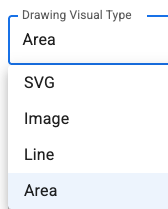Master List - Updating Product Details
Standard Features

Product Title
The title that will be used to display a product in the project screens, as well as on the final PDF contract document.

Editable in App
This allows the sales team to edit the product in SolutionView Tablet
The setting is Off when it's like this

The setting is On when it's like this, when the lock is clicked and toggled on:

Product Description
The product info can be updated in the SolutionView Admin3

Display Price
This is the price of the product that will be shown in the SolutionView app. Unless you use advanced pricing features like tiered pricing or price minimum, this is the unit price that will be used during an appointment.

Unit Type
The label that will display next to the quantity specifies to the user and customer the unit of measurement used.

Base Price
This will the stanard price for a product.

Price Minimum
This will set a floor price for a product. The minimum will be used until the quantity of the product is equal to greater the value of the price minimum.

Taxable and Discount
These are set to on as seen below to be taxed and to allow a discount to be applied to it:

This is what is looks like when they are turned off to not be taxed and not be discountable (you will have to click the locks to edit) :

Categories
If you want the product to be assigned to certain groups, you can lump them together in Catergories:

Properties
Refer to its characteristics, attributes, or features that define what it is, how it functions, and what makes it unique that you may want to assign it to

Warranties
Create and assign product-specific warranties, and these warranties will be printed on the customers PDF contract document.

Tiered Pricing
Utilize tiered pricing, either for all units or progressively as you add larger quantities of products.

Drawing Configuration
This is where the drawing settings are modified for this specific product
(Lock has to be clicked to unlocked, to modify this setting)

The following items can be modified for that product in the Drawing configuration:

Drawing Visual Type - which includes the following items:
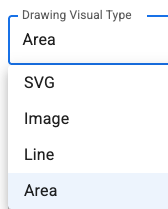
- Title: The main heading for your visual.
- Description: Provides details or context about the type of drawing.
- Color: Sets the primary color of the visual element.
- Line Width: Controls the thickness of the lines in your drawing.
- Label Text: The specific text displayed on the drawn line.
- Rotate Text: Adjusts the orientation (angle) of the text label.
- Text Color: The color of the text used for labels.
- Fill Color: The color that will fill the interior of your object.
- Font Size: Adjusts the size of the text to your preference.