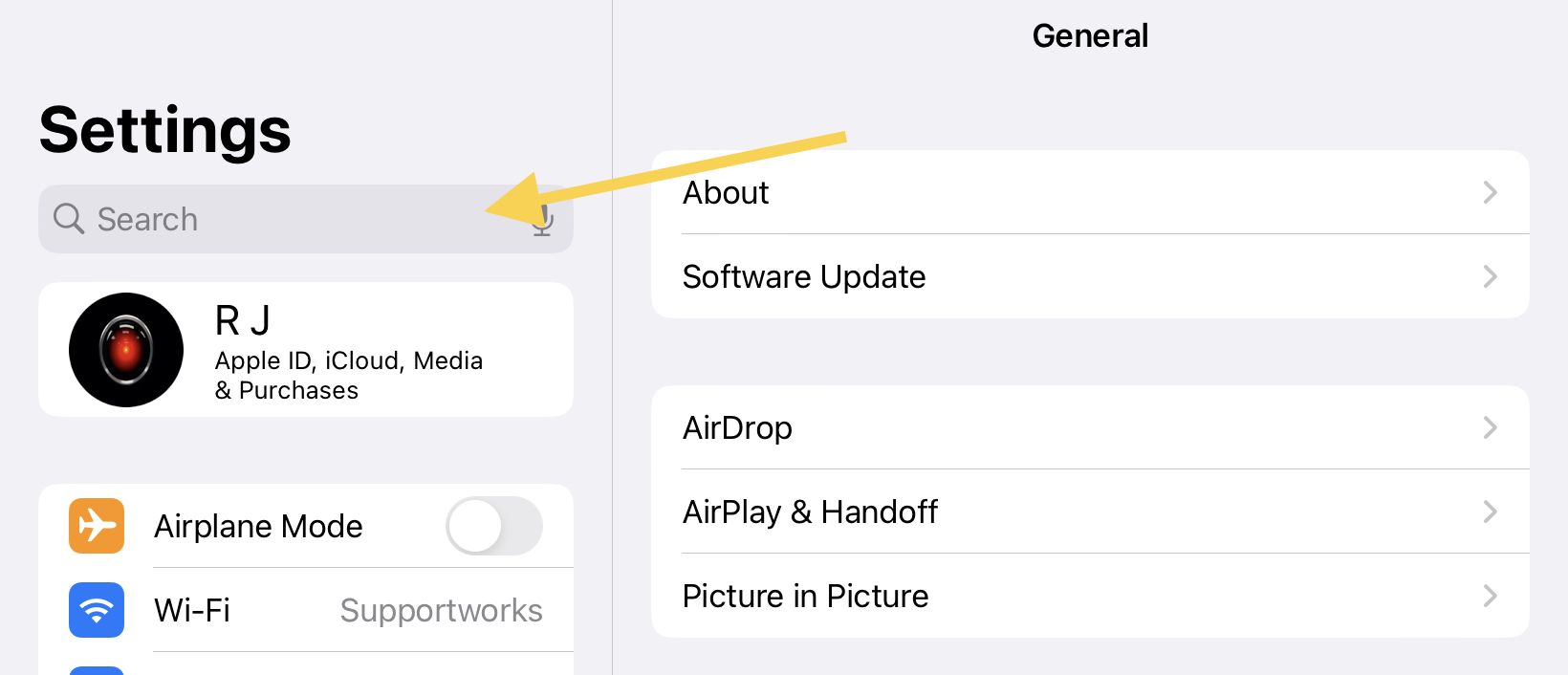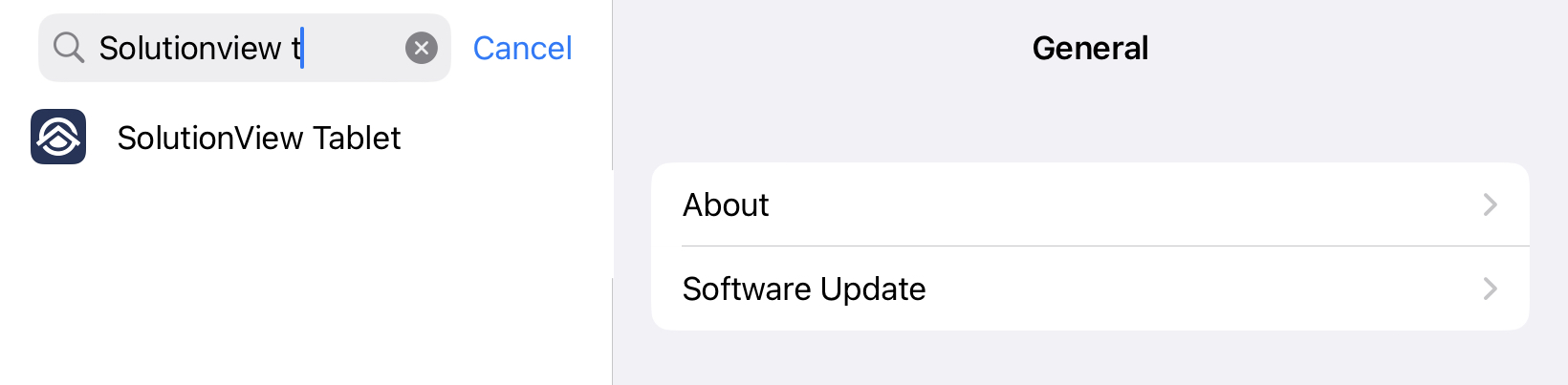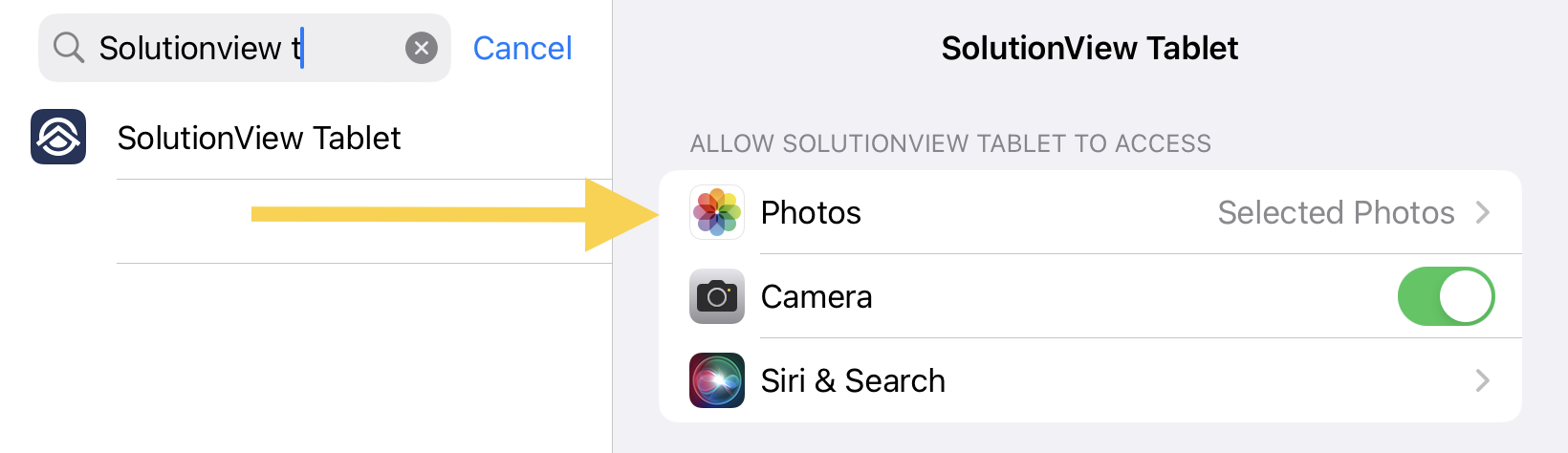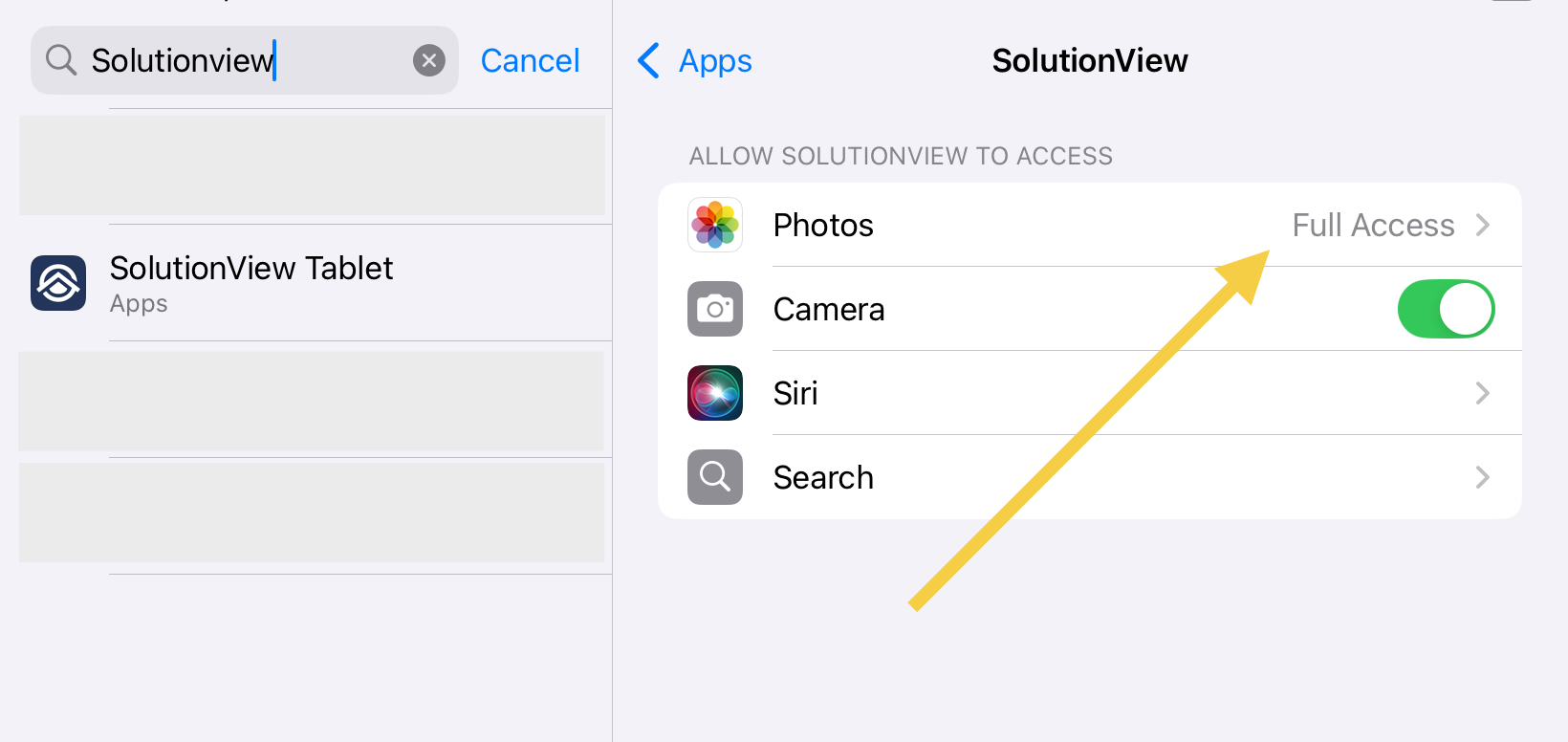Trouble with adding photos in the app
If you are having trouble adding photos during an appointment in SolutionView, permissions may not be enabled.
Below are the steps to follow in changing photo permissions on your iOS (Apple device). If you would like to video the steps, we have included one at the end of the page.
Step-by-Step Guide
- Go to your settings app, and in Fig. 1, see below.
2. Type in "SolutionView" in the search bar as seen in Fig. 2 below, and click the 'SolutionView' app
3. After selecting the app, it will bring up the SolutionView permissions page, where you can see if the photo area is set to only "Selected Photos," as seen in Fig. 3 below.
4. On the "Allow Photos Access" tab in image below your will set "Photos" to allow "Full Access" for SolutionView to function correctly.