Tablet Resources
Not seeing a wanted resource in your list? 🤔
They can easily be added by clicking on the "Company" Section and then into "Assets" when this page loads you will see all the assets that are currently added. To add more you will click the "Upload Assets" button and then you will have a pop window open up.

Once you see the pop-up window you will be able to Drag and Drop your filled into this window:

After an asset has been uploaded you will see the following notification of the successful upload:

Next, you will have to save on the "Edit Assets" Page, you will see it is showing the new assets added and a notification on the top to Save this update.

Then you would just need to go to "App Features" section and then click "Presentation"

Once the "Presentation" page has loaded, you would scroll to the bottom of the page and click the following button:

In the Presentation Editor (seen below), you will be able to set the title, presentation type ( doc, overlay, slideshow and video) Add Document/ Asset you want to be attached to this presentation. (these will also show in-app in the resources)
You can trigger where you want this to be included in the "Included Follow-ups" and modify what other "Presentations" you want associated to this newly created presentation. This is the same with the Solutions.

Where are resources at in app?
Where are these Resources located?
After logging in and on the calendar page, at the bottom right, click the "Menu" icon to open the menu page (Fig. 1):

A list of options will be visible on the menu page, but for this example, navigate to the "Resources" page by clicking it. As seen below (Fig.2) :
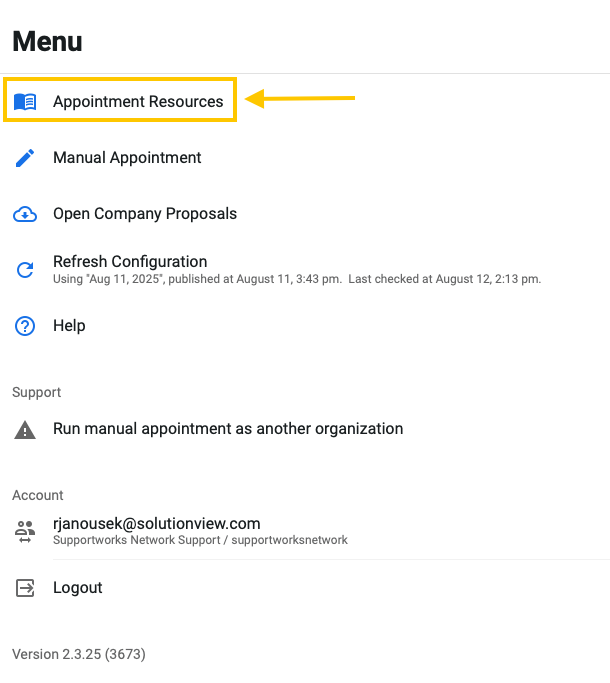
After clicking "Resources," it will open a list of all of the available resources provided by your company. As seen below (Fig.3).
- Search -for the wanted product.
- Filter by clicking either all resources, Videos only, PDFs only and other categories
- Resources- Here is where the available resources will be listed
- Pin - If you have resources that you utilize a lot you can pin then and it will be included into the pin tab for easy access.

As seen in Fig.3, when you click the "Appointment Wrap-up Video," it will open up the video player to play this video.
